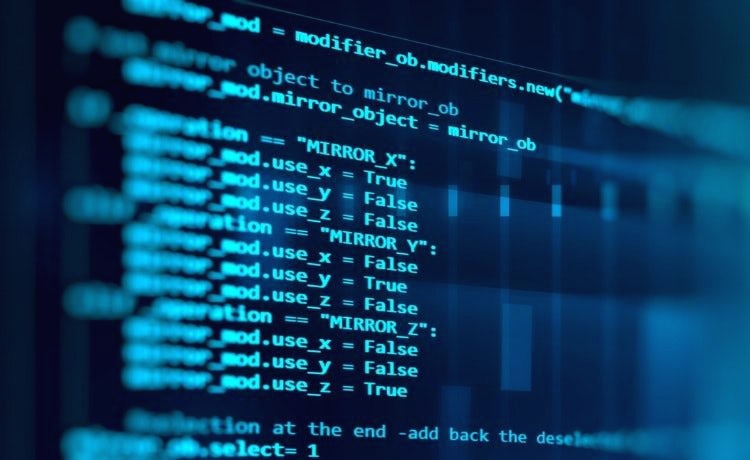- RPG MAKER XP 다운로드
- RPG MAKER XP 무료 다운
- RPG MAKER XP 무료 이용
- html 특수문자 입력
- RPG MAKER XP 크랙
- 윈도우xp비번분실
- JSP
- 오라클db 설치
- 윈도우xp 비번 초기화
- 도쿄올림픽2020
- 404 찾을수없음
- 한컴시리얼키
- 404 오류
- 오라클데이터베이스 설치
- 윈도우xp 비밀번호 변경
- 지역변수
- html 상태코드
- option태그
- 윈도우xp 비번 변경
- 윈도우xp 로그인실패
- RPG MAKER XP 크랙버전
- 오라클SQL 설치
- 자바스크립트
- 전역변수
- 자바 반복문
- 윈도우xp 초기화
- label태그
- 이클립스
- 500 내부서버오류
- 오라클db
| 일 | 월 | 화 | 수 | 목 | 금 | 토 |
|---|---|---|---|---|---|---|
| 1 | ||||||
| 2 | 3 | 4 | 5 | 6 | 7 | 8 |
| 9 | 10 | 11 | 12 | 13 | 14 | 15 |
| 16 | 17 | 18 | 19 | 20 | 21 | 22 |
| 23 | 24 | 25 | 26 | 27 | 28 | 29 |
| 30 |
- Today
- Total
Daily IT
Installing OSQA on Windows in production 본문
his is a very simple step by step guide to install OSQA on Windows server in production. This guide is applicable to IIS 7+ based servers, which include Windows Server 2008, 2008 R2, Windows Vista and Windows 7. Latter two should not be used for production solutions though. Please follow these steps:
1. Download Microsoft Web Platform Installer, and install it.
2. Run Web Platform Installer and click “Options”.

3. Add Helicon Zoo feed into “Display additional scenarios” field: http://www.helicontech.com/zoo/feed Select “IIS” as a target web server.

A new tab named “Zoo” should appear on the main page of Platform Installer.
4. Go to Zoo → Applications and add OSQA, then click install.

5. Accept license agreements

Web Paltfrom Installer will start downloading and installing required components, which include Python 2.7.2, Django 1.3, Helicon Zoo Module, MySQL and OSQA itself.

6. Setup new web-site dialog will appear. Fill it with your site specific values.

7. Database dialog will open. Fill it to create new or use existing MySQL database.

Default administrator user name for MySQL is ‘root’ and default password is empty.
Installation will configure database and run migration scripts, you can now launch web site by clicking on a link:

Congratulations! You have finished installation and may start using OSQA on your Windows server with Microsoft IIS in production: